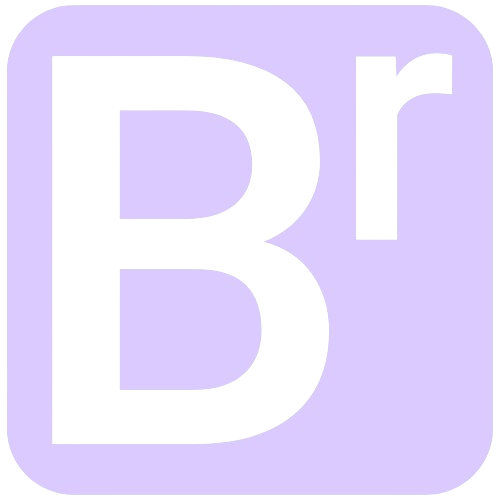Getting Started
BetterReply is an AI-powered tool designed to help you craft better responses in seconds. Instead of spending valuable time re-reading and reformatting your messages, simply put your thoughts down and let AI refine them into polished, ready-to-send replies. Unlike traditional AI agents that generate obvious, generic replies, BetterReply allows you to specify instructions, tone, formatting, and other elements, ensuring each response matches your personal style and cadence. This documentation covers both the web application and the browser extension.
Using the Web Extension
Installation
The BetterReply browser extension is available from the Chrome Web Store and Microsoft Edge Add-ons. Follow these steps to install it:
Google Chrome, Opera, Brave, and other Chromium-based Browsers:
- Open Google Chrome and visit the Chrome Web Store for BetterReply.
- Click the "Add to Chrome" button.
- In the confirmation dialog, click "Add extension".
- The BetterReply icon will appear in your browser toolbar once installation is complete.
Microsoft Edge:
- Open Microsoft Edge and visit the Microsoft Edge Add-ons page.
- Search for "BetterReply" in the search bar.
- Click on the BetterReply extension from the search results.
- Click the "Get" button.
- In the confirmation dialog, click "Add extension".
- The BetterReply icon will appear in your browser toolbar once installation is complete.
Note: BetterReply is currently only available for Chromium-based and Edge browsers. Support for other browsers like Firefox and Safari is planned for future releases.
Extension Setup
After installation you need to configure the extension:
- Click the BetterReply icon to open the popup.
- Go to the Settings tab.
- Enter your BetterReply API key (
ra-...). - If you don't have a key, you can purchase one here.
- Enable Compliance Mode if needed.
- Click Save Settings.
- Return to the Dashboard to verify the server status.
Tip: A green indicator shows a successful connection. If it's red, check your internet connection.
Step 1: Invoke BetterReply
BetterReply works in most email clients and all websites. Two ways to invoke it:
Method 1: Right-Click Menu
- Select the text you want to improve.
- Right-click and choose Better Response.
- A popup appears with the selected text and options.
Method 2: Hotkey
- Highlight the text you want to improve.
- Press Alt+X.
- The popup appears with response options.
Step 2: Add Instructions
In the popup:
- Enter clear guidance in the Instructions field:
- Desired tone (formal, friendly, etc.)
- Preferred length
- Key points to include/avoid
- Specific role ("IT responder", "assistant", …)
- Language preferences
Best Practice: More specific instructions yield better results.
Step 3: Generate Response
After adding instructions:
- Right-click & choose Better Response or press Alt+X.
- AI will generate your response.
- Review the result in the popup:
- Copy: copies the reply.
- Refresh: get an alternative.
- Comment: add extra instructions.
Using Hotkeys
The default hotkey is Alt+X.
Note: The hotkey cannot be changed (yet). It works across all websites, including Gmail, Outlook Web, and social media platforms.
Compliance Mode
When enabled, Compliance Mode redacts sensitive information locally—ensuring that data never leaves your device before it's sent to Avenyx servers or the AI model. This includes:
- Email addresses
- Phone numbers
- Street addresses
- Social security numbers
- Bank information
- Personal names
Enable it in Settings → Compliance Mode and click Save Settings.
Important: Do not rely exclusively on automated redaction for highly regulated data.
Using the Web App
Step 1: Enter your response
Enter the response you wish to modify in the Response text area.
Step 2: Add Instructions
Add specific instructions for how you want the AI to respond. The more instructions the better. Be specific about tone, key points, phrases to include, etc.
Step 3: Select Response Style
Choose a predefined style:
- Professional: formal language
- Friendly: conversational tone
- Concise: brief & direct
- Detailed: comprehensive
Step 4: Better Response
Click Better Response and wait a few seconds, then copy it with the Copy button.
Tips for Better Results
- Specify your communication style: Explicitly state if you want responses to be:
- Formal/professional or casual/conversational
- Brief and concise or detailed and expansive
- Technical/specific or general/high-level
- Adjust the instructions over time to incorporate feedback and improvements
- Model your cadence: Include examples of your typical phrasing like:
- "I typically say things like [your example phrase]"
- "Match my usual style which tends to be [adjective] and [adjective]"
- Edit before sending: Always review and tweak AI responses to:
- Align with your exact voice
- Correct any factual inaccuracies
- Adjust tone nuances
- Iterate for perfection: If the first response isn't ideal:
- Regenerate with more specific instructions
- Add constraints like "keep under 3 sentences" or "include bullet points"
- Provide negative examples ("Don't sound like...")
Pro Tip: The more examples and feedback you provide, the better BetterReply learns your unique communication patterns over time.
Keyboard Shortcuts
| Action | Shortcut |
|---|---|
| Generate a better response (extension) | Alt + X |
Troubleshooting
Response Generation Fails
Try:
- Check your internet connection.
- Refresh and try again.
- Shorten the input text or instructions.
- Clear cache & cookies.
Response Quality Issues
If the AI reply is unsatisfactory:
- Provide more specific instructions.
- Try a different style.
- Include more context.
- Specify key terminology.
Extension Not Working
Check:
- Your API key is correct.
- Server status is green.
- Try reinstalling the extension.
- Your browser is up to date.
- Extension permissions in your email client.
Context-Menu Missing
If "Better Response" is missing:
- Select text before right-click.
- Refresh the page.
- Disable & re-enable the extension.
- Check extension permissions.
- Restart your browser.
All Other Requests
For all other requests or support:
- Email: dev@avenyx.io
Error Codes
When using BetterReply, you may occasionally encounter error messages. Here's what they mean and how to resolve them:
"Failed to fetch"
This error usually indicates an issue with connecting to the server. It is likely a networking issue or problem with the BetterReply backend server. To resolve:
- Check your internet connection and verify you have an active connection.
- Verify your BetterReply API key is saved in the extension settings.
- If the problem persists, the BetterReply servers may be experiencing downtime. Try again later.
"You have reached your daily limit of X requests. Your limit will reset at 9 PM PST."
This error indicates that you have reached your daily limit for your pricing tier. To resolve:
- Wait until the limit resets at 9 PM PST (this happens every 24 hours).
- Consider upgrading your subscription plan for higher usage limits.
- If you have an API key, verfiy it was entered into the extension's Settings.
- Verify the API key was entered correctly into the settings or re-enter it.
- If you believe this is an error, contact support at dev@avenyx.io.